Thinking of Linux? Use These Free Apps First
If you’re reading this article, that means you’re probably curious about switching from Windows to Linux. But maybe wondering, ‘Where do I even start?’ So, what if I tell you there is one step toward Linux that often doesn’t get enough attention, but it can make all the difference. All you have to do is switch to Free and Open-Source Software (a.k.a FOSS) while using Windows.
Yes, that’s right! Switching to Linux isn’t just about learning a new operating system; it’s about becoming comfortable with a whole new way of working and with a new set of applications. The best part is, you can start right now on your Windows machine by trying out some great free and open-source programs.
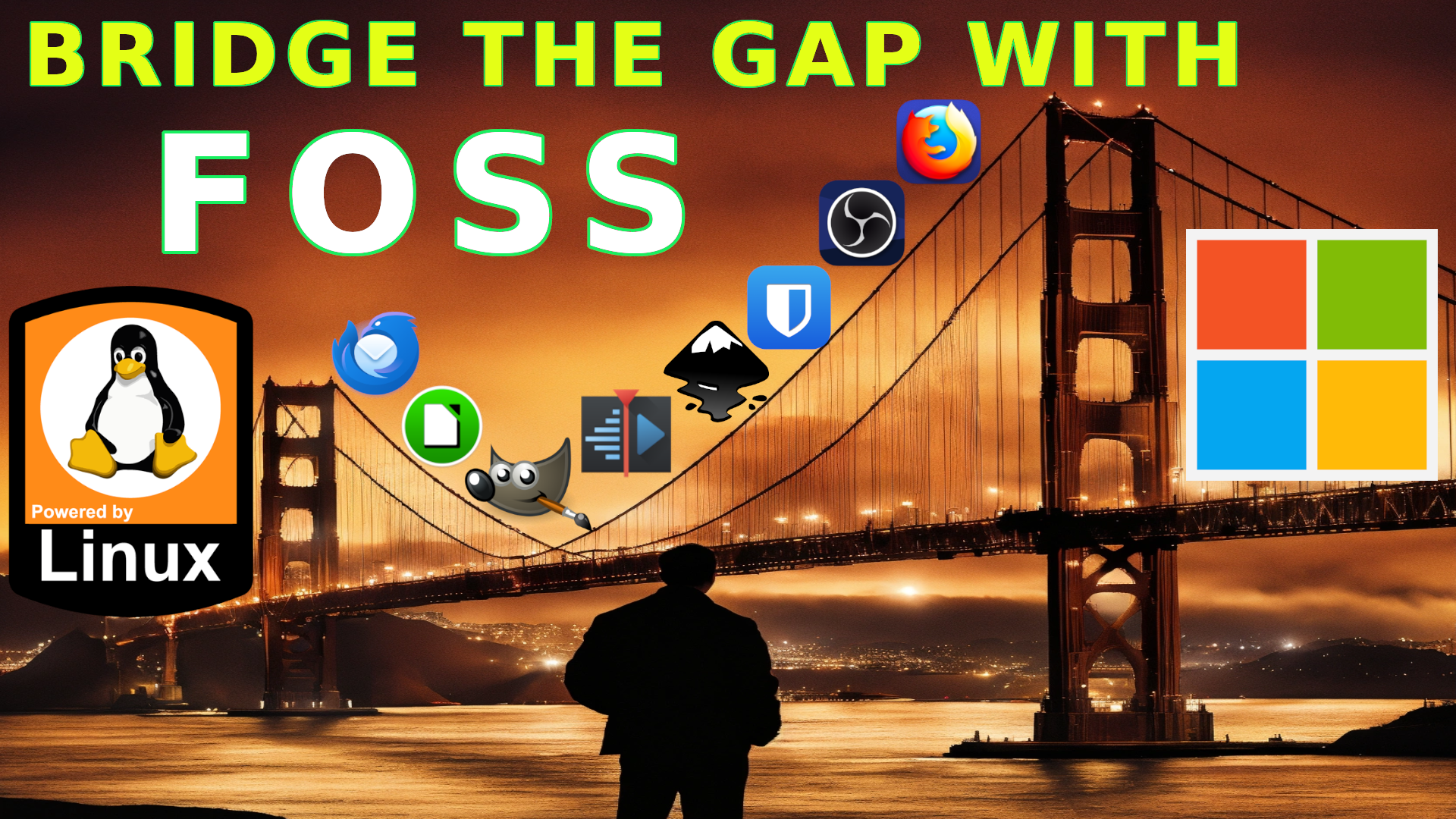
These are the exact free and open-source applications that you would use on Linux; therefore, you will already know your way around once you make the switch. Plus, it is a lot less intimidating to try these apps one at a time instead of diving into an entirely new ecosystem all at once.
And the benefits don’t stop there! Besides easing your transition to Linux, FOSS offers big advantages. First, it’s free, so you’re saving money right away. But it’s not just about the cost; FOSS gives you more control over your software. There are no ads, no data tracking, and you have the freedom to customise the programs if you want. Using FOSS is also a way to support a global community that believes software should be accessible to everyone.
Don’t underestimate these free and open-source programs just because they’re free. These tools are powerful, widely used, and available across platforms. The skills you build using them on Windows will carry over to Linux, making the transition smoother and more enjoyable.
Examples of Basic Tools for Day-to-Day Tasks
1. Browsers – Alternative to Microsoft Edge
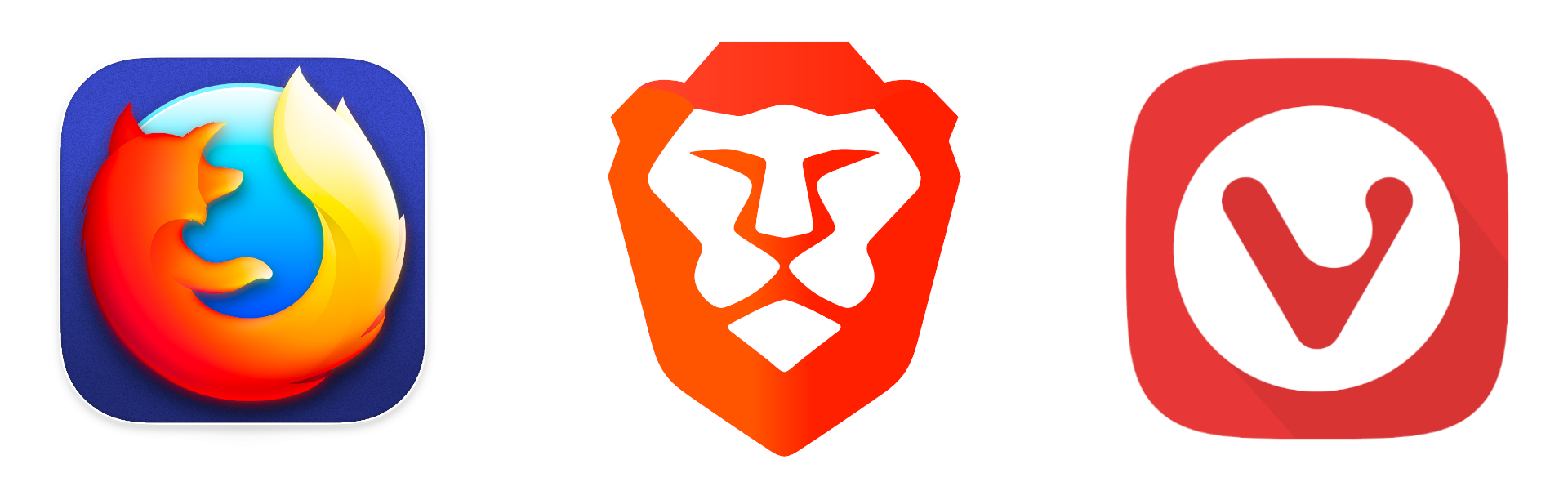
Firefox: If you’re not already using Firefox, give it a try! It will give you a sense of what browsing on Linux feels like, familiar and fast. Firefox is a fast, secure, and highly customisable web browser with a strong focus on user privacy. It’s one of the most widely used open-source browsers and is available across all platforms. With features like Enhanced Tracking Protection and a vast library of extensions, Firefox provides a secure browsing experience that respects your privacy.”
Brave: Brave is a privacy-focused browser that blocks ads and trackers by default, giving you faster and more secure browsing. Built on Chromium, Brave offers the same performance as Chrome but with enhanced privacy features. It’s available on all major platforms, meaning you can get used to it while using Windows.
2. Note-Taking Apps – Alternative to Microsoft OneNote / Notion

Joplin: Joplin is an open-source note-taking and to-do application designed to help you organise your ideas, notes, and lists. It supports markdown, encryption, and synchronisation across devices via services like Dropbox and Nextcloud. Joplin is a great FOSS alternative to apps like Evernote, and it’s perfect for users who want full control over their notes and privacy.
3. Text Editor – Alternative to Microsoft Notepad
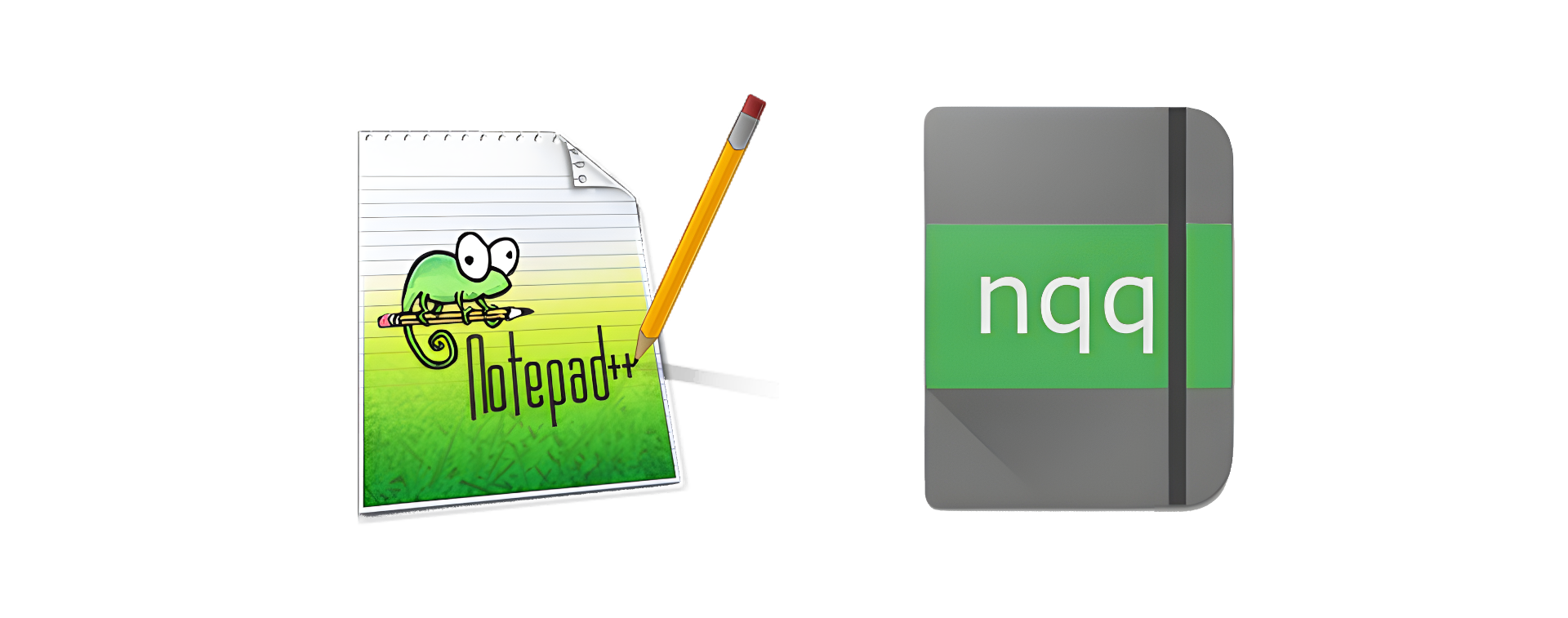
Notepad++: Notepad++ is a highly versatile text and source code editor that offers powerful features like syntax highlighting, multi-document editing, and search functionality. It’s lightweight yet capable, making it ideal for everything from quick note-taking to programming. Notepad++ is a favourite among developers and power users who need a flexible, high-performance text editor. Though Notepad++ is not available on Linux, a similar application called NotepadQQ can instead be used on Linux.
4. PDF Reader – Alternative to Adobe Acrobat

SumatraPDF: SumatraPDF is a lightweight, open-source PDF reader for Windows. Known for its simplicity and speed, it supports formats like PDF, ePub, MOBI, and more. SumatraPDF is an excellent choice for users who want a straightforward, fast-loading PDF reader without unnecessary features or bloat.
Okular: Okular is an open-source document viewer developed by KDE, supporting a wide range of formats, including PDF, ePub, DjVu, and images. It offers advanced features like annotations, form filling, and text extraction. Okular is a great choice for users who need a powerful, flexible document viewer that’s available on both Windows and Linux.”
5. Media Player – Alternative to Windows Media Player
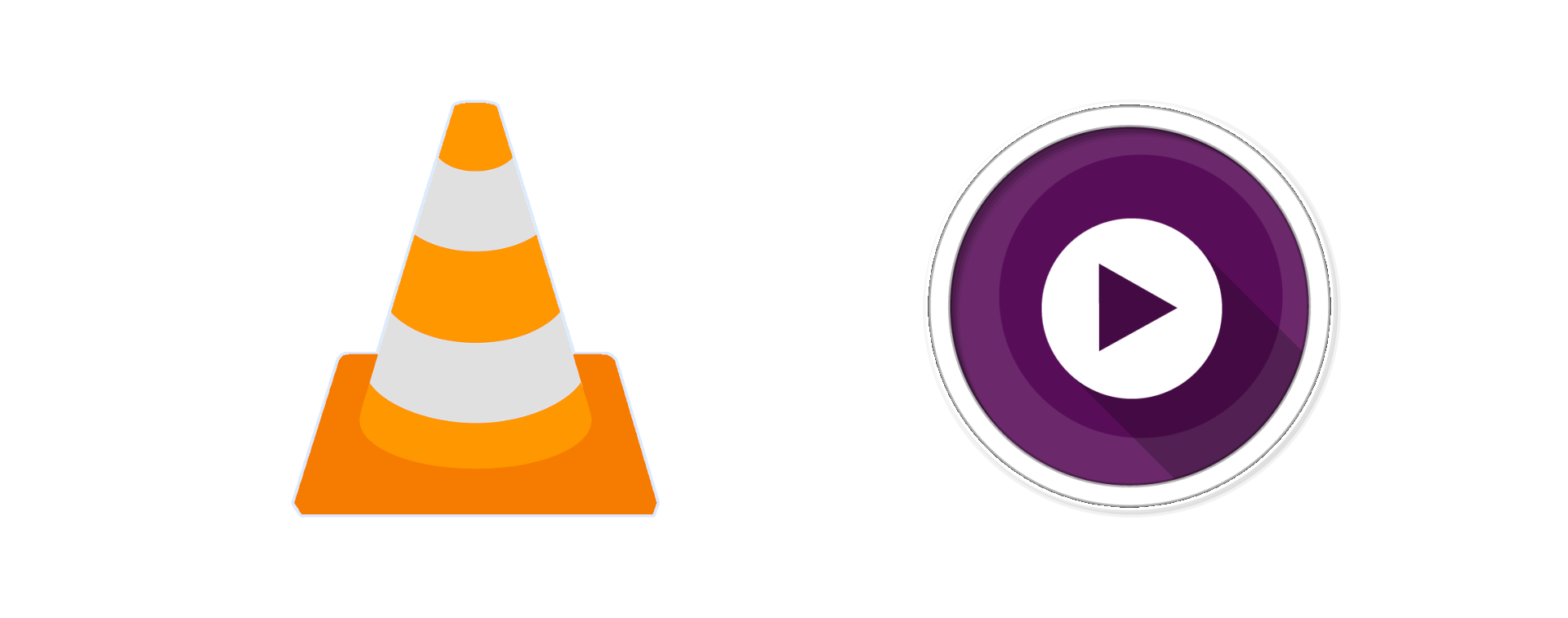
VLC Media Player: VLC Media Player is a powerful, open-source media player that can handle nearly any audio or video format. With built-in codecs and advanced playback options, VLC is highly versatile and works across platforms. It’s perfect for anyone looking for a reliable, ad-free media player with extensive customisation and streaming capabilities.
MPV: MPV is a minimalist yet powerful media player known for its high performance and ability to handle a wide variety of media formats with ease. It has a simple interface but supports extensive customisation and powerful features through scripting, making it a favourite among advanced users.
6. Productivity & Office Suites – Alternative to Microsoft Office
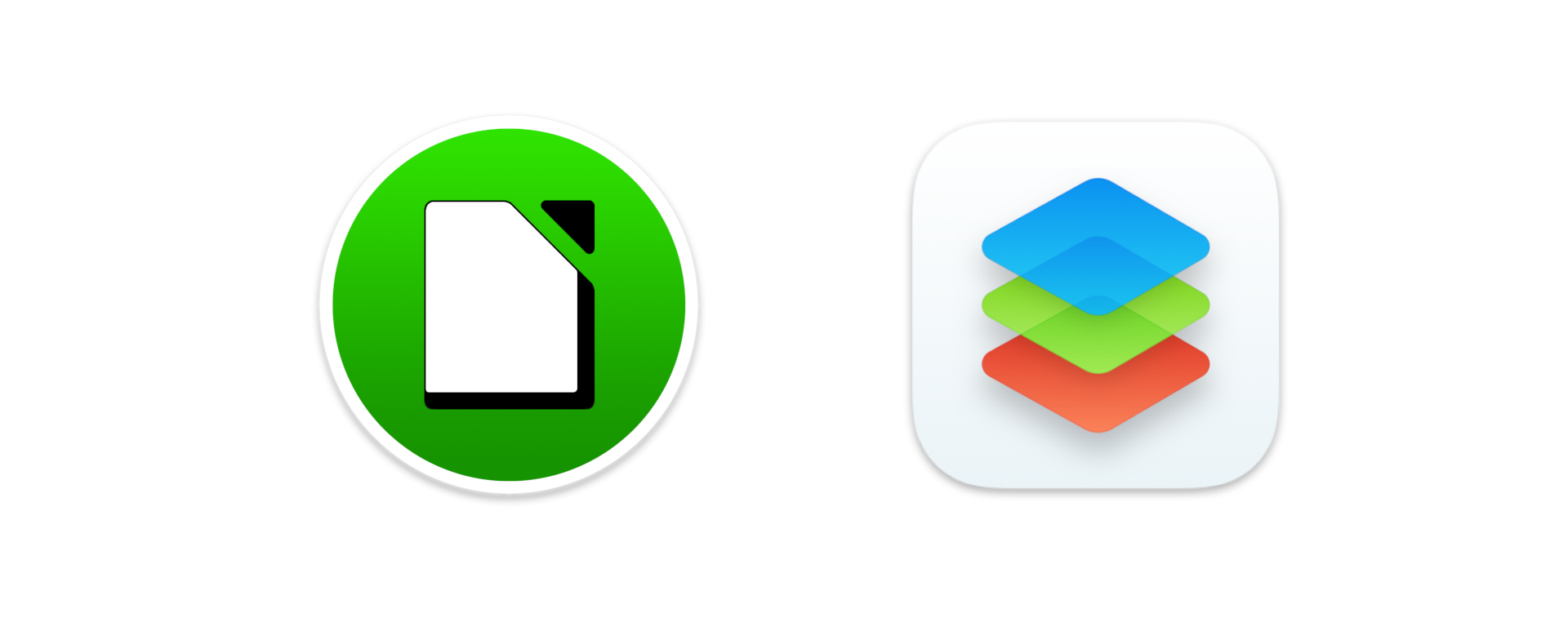
LibreOffice: LibreOffice is a comprehensive, free office suite that includes tools similar to Microsoft Word, Excel, and PowerPoint. It offers excellent compatibility with Microsoft Office formats and includes six main applications: Writer, Calc, Impress, Draw, Base, and Math. LibreOffice is a great choice for users who want a robust, fully-featured office suite that works seamlessly on both Windows and Linux.
OnlyOffice: OnlyOffice is a versatile office suite designed for productivity and collaboration. Compatible with Microsoft Office formats, it includes tools for word processing, spreadsheets, and presentations. It’s a great choice for users who want to switch to FOSS but still need compatibility with MS Office files.
7. Image Editing & Graphics Design
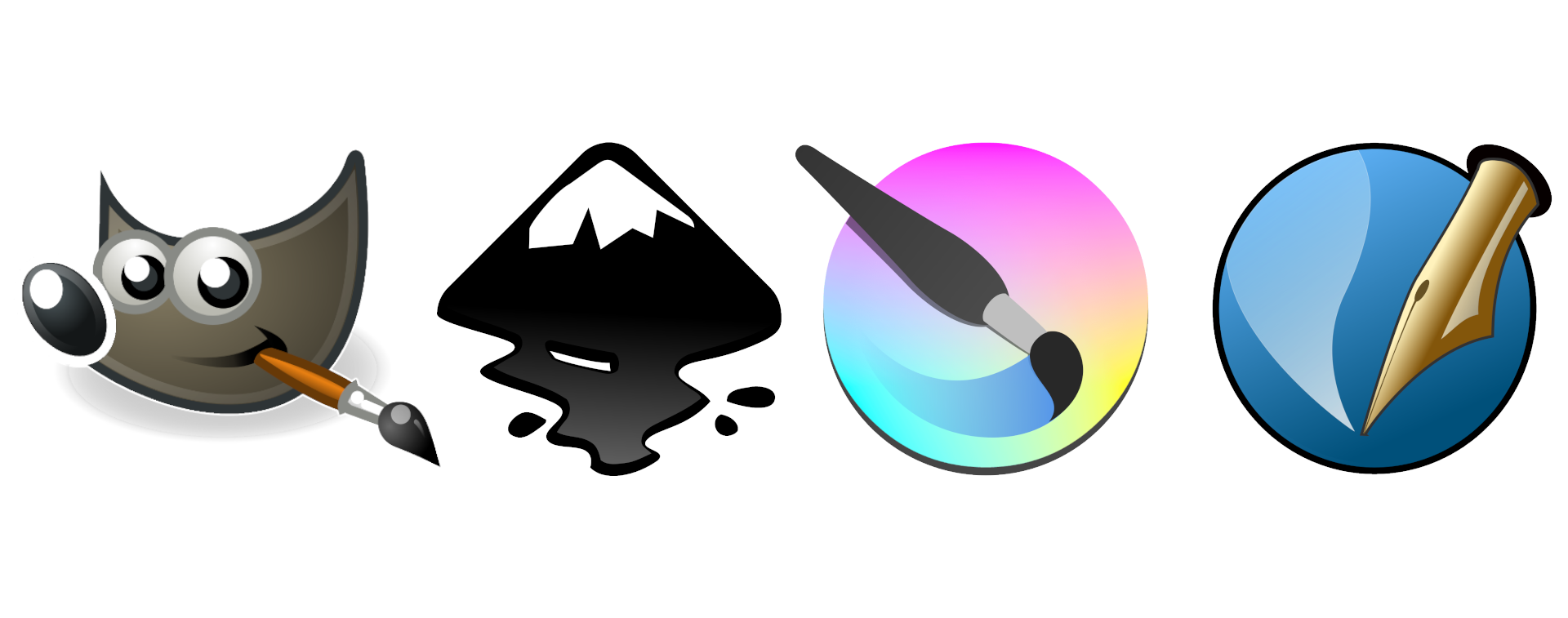
GIMP: GIMP or GNU Image Manipulation Program is a powerful, open-source graphics editor for tasks like photo retouching, design, and image composition. Known as a top free alternative to Photoshop, GIMP offers advanced tools, layers, and customizable brushes for professional-quality work. It’s cross-platform and completely free, making it a great choice for designers and photographers wanting high-quality editing on any operating system.
Inkscape: Inkscape is a powerful, open-source vector graphics editor, perfect for tasks like logo design, illustrations, and creating scalable artwork. It offers advanced features such as node editing, path operations, and support for various file formats like SVG. Inkscape is a great FOSS alternative to Adobe Illustrator, providing professional-grade tools for designers and artists on both Windows and Linux.
Krita: Krita is a professional-grade digital painting and illustration program loved by artists. It’s especially popular for creating concept art, illustrations, and comics. With a robust toolset and user-friendly interface, Krita is a powerful alternative to Photoshop or Corel Painter, and it runs smoothly on Linux as well as Windows.
Scribus: Scribus is a desktop publishing application that’s ideal for designing brochures, posters, and magazines. It offers features similar to Adobe InDesign and is frequently used for professional-quality layouts. Scribus supports various publishing standards, making it a go-to tool for anyone interested in print design.
8. Video Production & Editing

Shotcut: Shotcut is an intuitive video editing software with support for a broad range of formats and resolutions. It’s packed with features like timeline editing, filters, and effects, yet remains user-friendly enough for beginners. Shotcut is a great choice for those new to video editing who want a simple, powerful FOSS option.
Kdenlive: Kdenlive or KDE Non-Linear Video Editor is a comprehensive video editing program with powerful tools for cutting, arranging, and editing video clips. It supports a wide range of video formats and offers advanced features like keyframe animation, effects, and transitions, making it a fantastic alternative to proprietary video editors.
Blender: Blender is an all-in-one 3D creation suite that’s widely used for 3D modelling, animation, sculpting, and even video editing. Its extensive toolset and high-quality output make it a favourite in industries like game design and film production. Blender’s flexibility and cross-platform availability mean you can learn it on Windows and continue seamlessly on Linux.
HandBrake: HandBrake is a powerful, open-source video converter that lets you rip and compress videos into different formats. With a wide variety of presets and customisation options, it’s a popular tool for reducing video file sizes, converting formats, and optimising videos for different devices.
9. Audio & Music Production
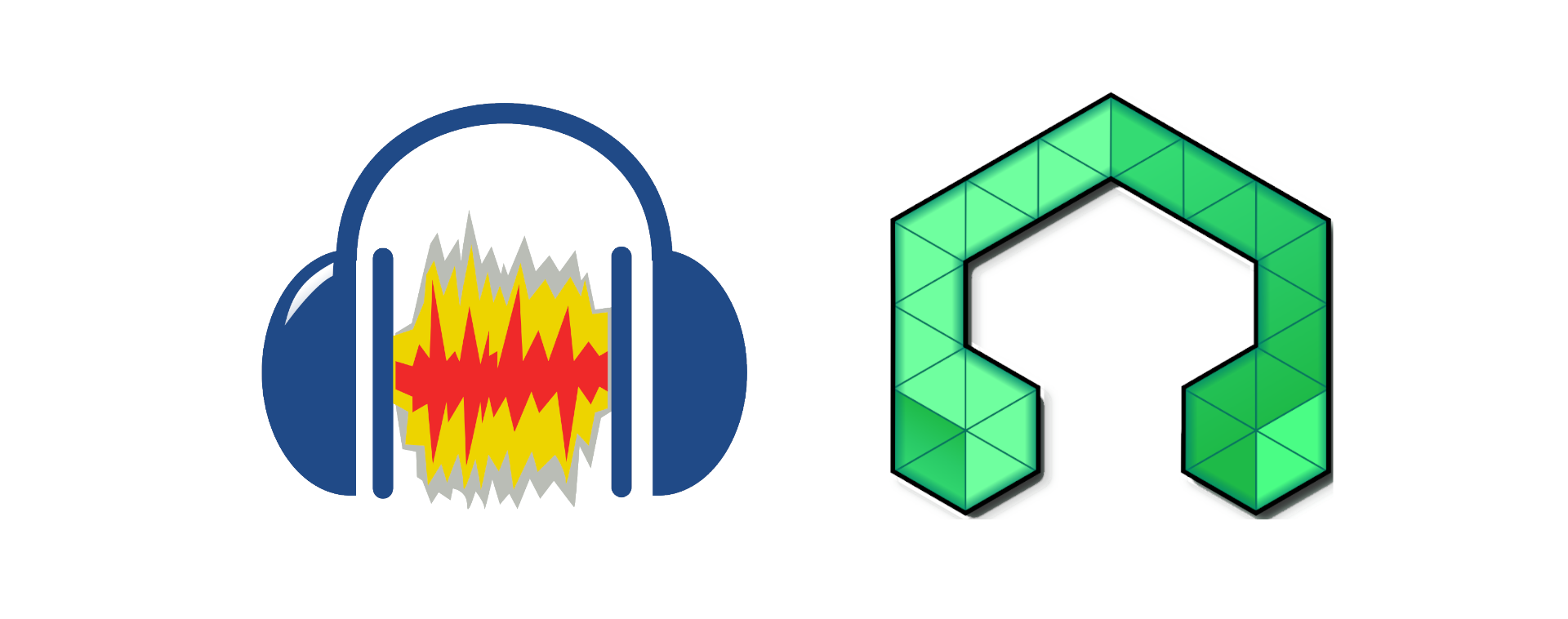
Audacity: Audacity is a popular audio editor and recording tool that is simple yet powerful. It allows you to record, edit, and mix audio files, offering features like noise reduction, EQ, and effects. Audacity is commonly used for tasks like podcast production, music editing, and general audio cleanup.
LMMS: LMMS or Linux Multimedia Studio is a digital audio workstation (DAW) designed for music production. It includes a wide array of tools, including MIDI support, synthesisers, and a piano roll editor. LMMS is excellent for creating electronic music and is compatible with many popular VST plugins, making it a fantastic alternative to FL Studio or other paid DAWs.
10. Package Managers on Windows
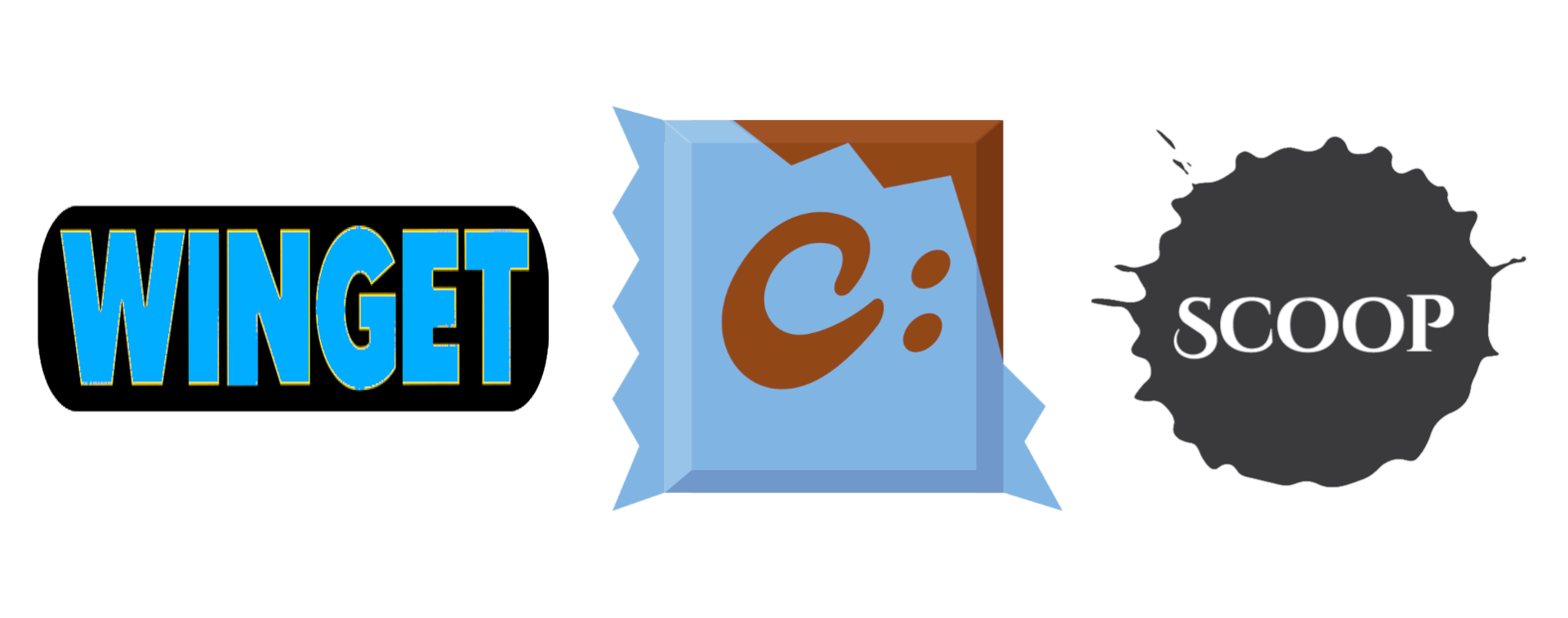
Alright, now let’s dive into something that might sound intimidating to most Windows users, but it can be really helpful, which are Package Managers. Package managers are very common in Linux, but there are also similar tools that you can use on Windows. Here are the best examples:
Winget: Winget or Windows Package Manager CLI is Microsoft’s official package manager for Windows, offering a convenient way to install, update, and remove software from the command line. With a growing repository of apps, Winget provides a streamlined solution for Windows users looking to automate software management tasks.
Chocolatey: Chocolatey is another popular package manager for Windows that simplifies software installation and management from the command line. It offers thousands of packages, making it easy to install, update, and uninstall apps with a single command. Ideal for developers and power users, Chocolatey streamlines the process of keeping your software up-to-date.
Scoop: Scoop is a command-line package manager for Windows designed to install and manage programs without requiring admin permissions. It’s particularly useful for installing developer tools and open-source software, keeping everything organised and easily accessible. Scoop’s minimalist approach makes it ideal for users who want lightweight package management.
Using package managers might sound intimidating at first, but they can make software installation a lot faster once you get the hang of it. And getting familiar with command-line tools is a great step toward feeling at home on Linux.
Conclusion
These programs cover a lot of what most people use daily, and they’re just the tip of the iceberg in the Free and Open Source Software ecosystem. Getting into the open-source mindset is the key part of the Linux experience, so starting with FOSS on Windows is like taking a practice run in a familiar environment. Plus, by getting to know them now, you’re essentially previewing a big part of the Linux experience. So, give them a try!
💬 Engage With The Community:
🎬 Prefer watching? Here’s the detailed video:
📑 Related Posts:
🔀 Share this Article:
