Linux 101 : A Beginners Guide To Linux
Hello Friend!
Changing your Long-term Windows Operating System to a New one, particularly Linux, can sometimes seem a daunting and difficult task. But don’t be afraid! Here I will show you an easy roadmap for a smooth and successful transition to Linux.
But first of all, let’s address the biggest Question in your mind -
Why should You consider Linux over Windows? Is it even necessary?
So, I would say, YES. You must consider Linux because it offers a unique experience compared to Windows or MacOS. It should be the perfect fit for you if you consider:
- Security, the open-source nature of Linux makes it inherently secure. Vulnerabilities are quickly identified and patched by the community.
- You can also consider Linux for Customisation. Linux lets you personalise your desktop environment to your Choice. Be it the Themes, icons, or layouts – everything is entirely up to you!
- If you consider Lightweight Operating System. Then Linux runs efficiently on any given Hardware, even on older machines, making it a sustainable choice. - Cost-effectiveness can be another big considering Factor. Linux is completely free to use and redistribute. - And finally, if you like Open-source philosophy, then you can embrace the collaborative spirit of the Linux community and contribute to it if you wish as well!
So, if the Concept of Free and Open Source, Computer Security and OS Customisation intrigues you, or if you simply just want an alternative to your current Operating System, then join us today, as we are breaking down this transition process into easy, manageable steps. So first things first:
1. Choosing Your Flavour: Explore the Land of Distributions
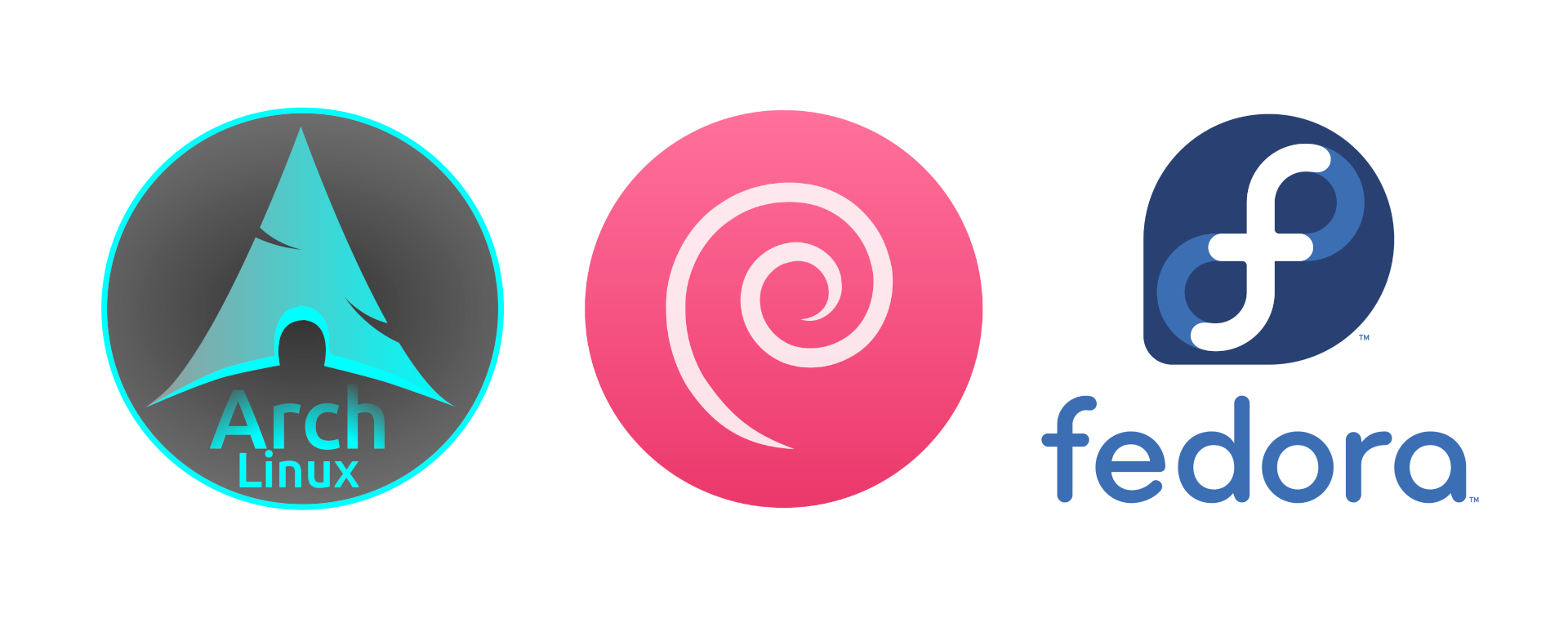
Think of Linux distributions, or distros for short, as different flavours of the same operating system. There are literally hundreds of Linux distributions to choose from. Some distributions can be tough to use for beginners, but most of them are very easy. Popular beginner-friendly options include:
- Ubuntu, a User-friendly and widely supported Distribution, making it a great starting point for any beginner.
- Then there is Linux Mint, which is based on Ubuntu; it offers a familiar interface to Windows users with additional tools and customisation options.
- You can also go for Pop!-OS, a sleek and modern distro also built on Ubuntu, but perfect for those who value aesthetics and Gaming.
- Last but not least, you can also use Manjaro, a beautiful and modern distro built on Arch, the most bleeding-edge distro out there.
These are just my favourite picks, but there are Hundreds of beginner-friendly options out there, like Zorin OS, Elementary OS, or NobaraOS, you can choose any one of them. For more information, you can also check out this post on Top Beginner-Friendly Linux Distros.
Most Linux Distros offer live versions as well, so you can even try them without installation. So give them a shot, delve into the Linux desktop environment. It might feel different at first, but the core principles are similar. The taskbar, application menus, and file explorer function similarly to other operating systems.
A quick Tip for you is: Research about these distros in Sites Like DistroWatch and LibreHunt, or visit their websites to see which one resonates with you, visually and functionally.
2. Learn the Basic Linux Commands
Linux offers a powerful Command-Line Interface (terminal) for every user. So even beginners can benefit from them. Don’t worry, what you do with a CLI can also be done with a user-friendly graphical interface, but knowing a few basic commands can be a huge gain.
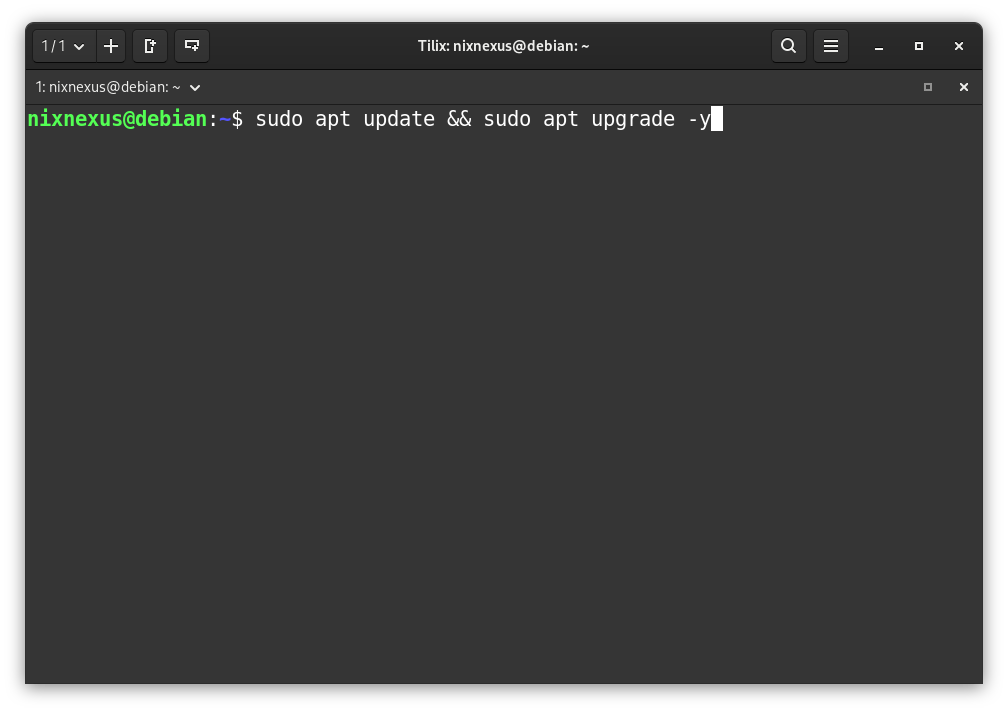
To help you get started, we will explore a few essential Linux commands for File & Folder management. So let’s start with
- pwd: “pwd” stands for PRINT WORKING DIRECTORY. The “pwd” command is used to display your Current working Directory, meaning the directory you are currently in. Now the question is, what is a Directory? So, if you have used Windows, think of it as “A Folder”. All directories are separated by a / (forward-slash) sign. The root directory is represented by the first / (forward-slash), and the last directory named is your current working directory. By default, Linux shows the /home/User Directory.
- second command we have is ls : “ls” stands for LIST. The “ls” command is used to list files in the Current Directory.
- then we have cd : “cd” stands for CHANGE DIRECTORY. The “cd” command can be used to navigate to any given directory, be it a parent directory and its subdirectories, or move all the way back to the root directory.
- talking of directories, then we have mkdir & rmdir commands: “mkdir” & “rmdir” stand for MAKE DIRECTORY and REMOVE DIRECTORY. With the “mkdir” command, you can create an empty directory or folder, and with the “rmdir” command, you can remove or delete an empty directory.
- and for files you can use cp, mv & rm commands: “cp” Stands for COPY, with this command you can make a copy of any file. “mv” Stands for MOVE with this command you can move any file from one to another directory, it is like the “Cut-Paste” function on Windows and “rm” stands for REMOVE or DELETE and as usual with the help of this command you can remove or delete any file.
- then touch, echo & cat commands are also very useful: The “touch” command is used to create a new empty file. It is mostly used to create text files. The “echo” is slightly different from the “touch” command. It enables you to add text to the file at the same time that you create it. And finally, we have “cat”, which stands for CONCATENATE. This command displays the contents of one or more files in the terminal, without opening the file for editing.
- and last but not least, we have man & clear commands: “man” Stands for MANUAL, with this command you can open a manual page of any command, what you have to do is write “man” followed by the command, that’s it. In the Manual or “man” page, you will find the syntax and various ways to use a command, and when you are all done, just enter the “clear” command, and it will clear the terminal screen, and finally use the exit command to close the terminal screen.
Learning these basic commands will help you navigate your files and folders more efficiently, so give them a try.
3. Package Managers: Your Software Hub
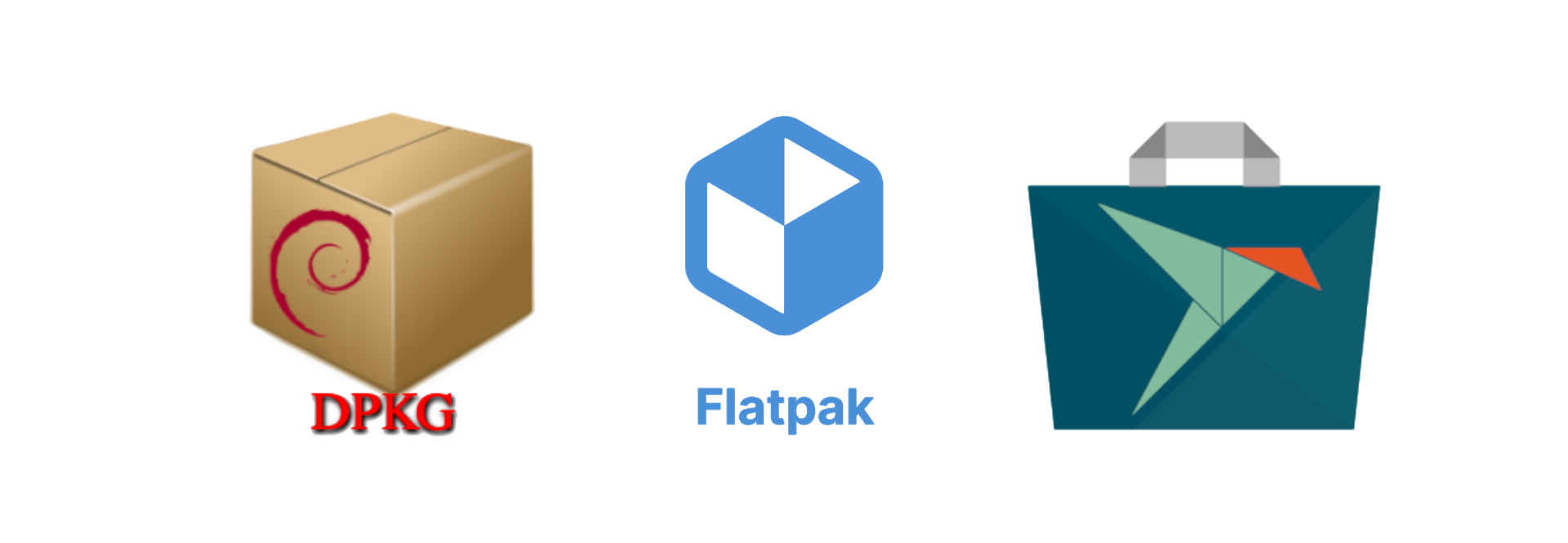
Forget downloading software from websites! Where you can easily click on a Malicious Link. On Linux, we use package managers to install, update, and remove software securely and conveniently. These package managers offer a vast library of applications, be it productivity tools or games, you will find all in there.
4. Embrace the Power of Customisation:
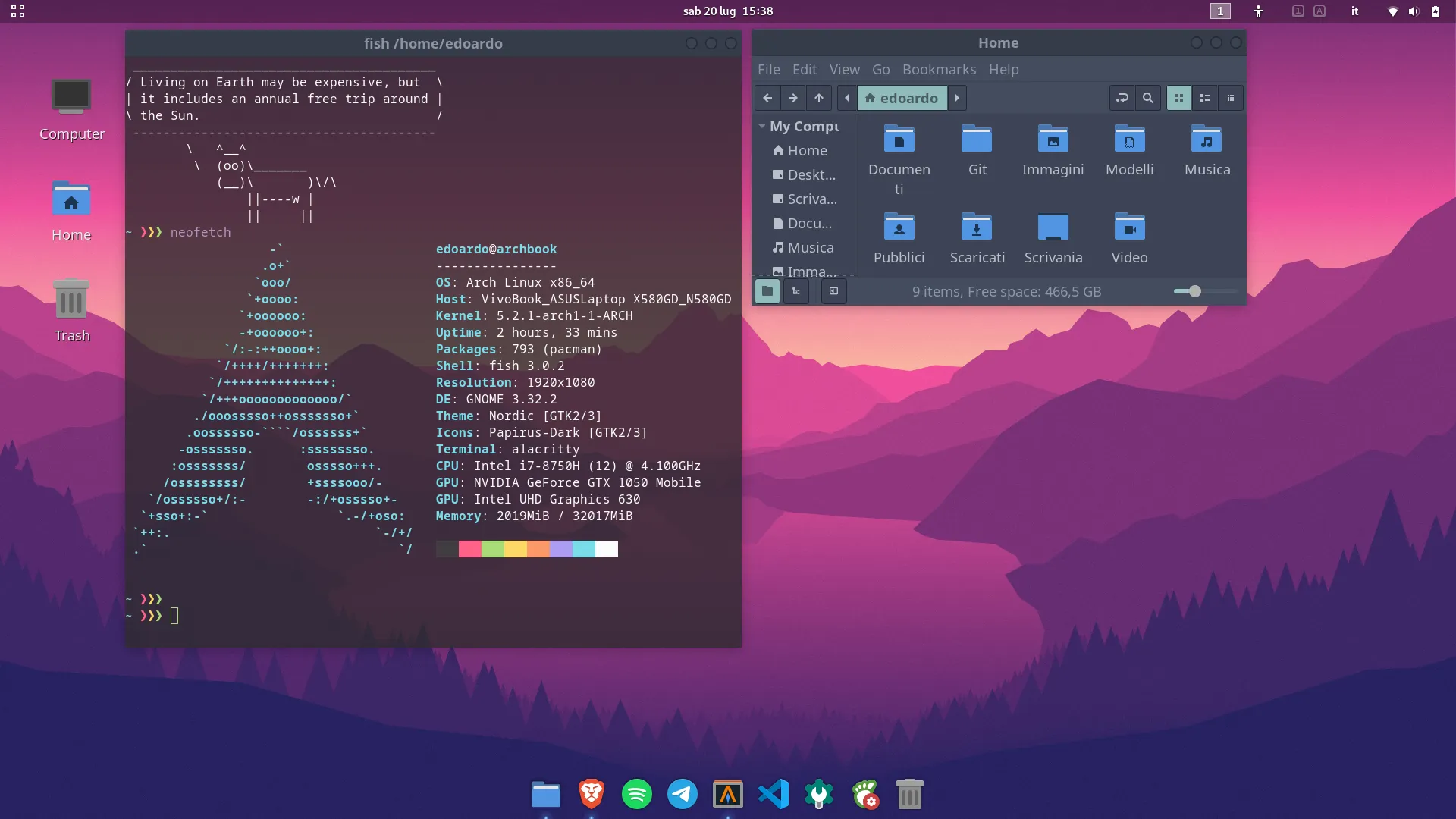
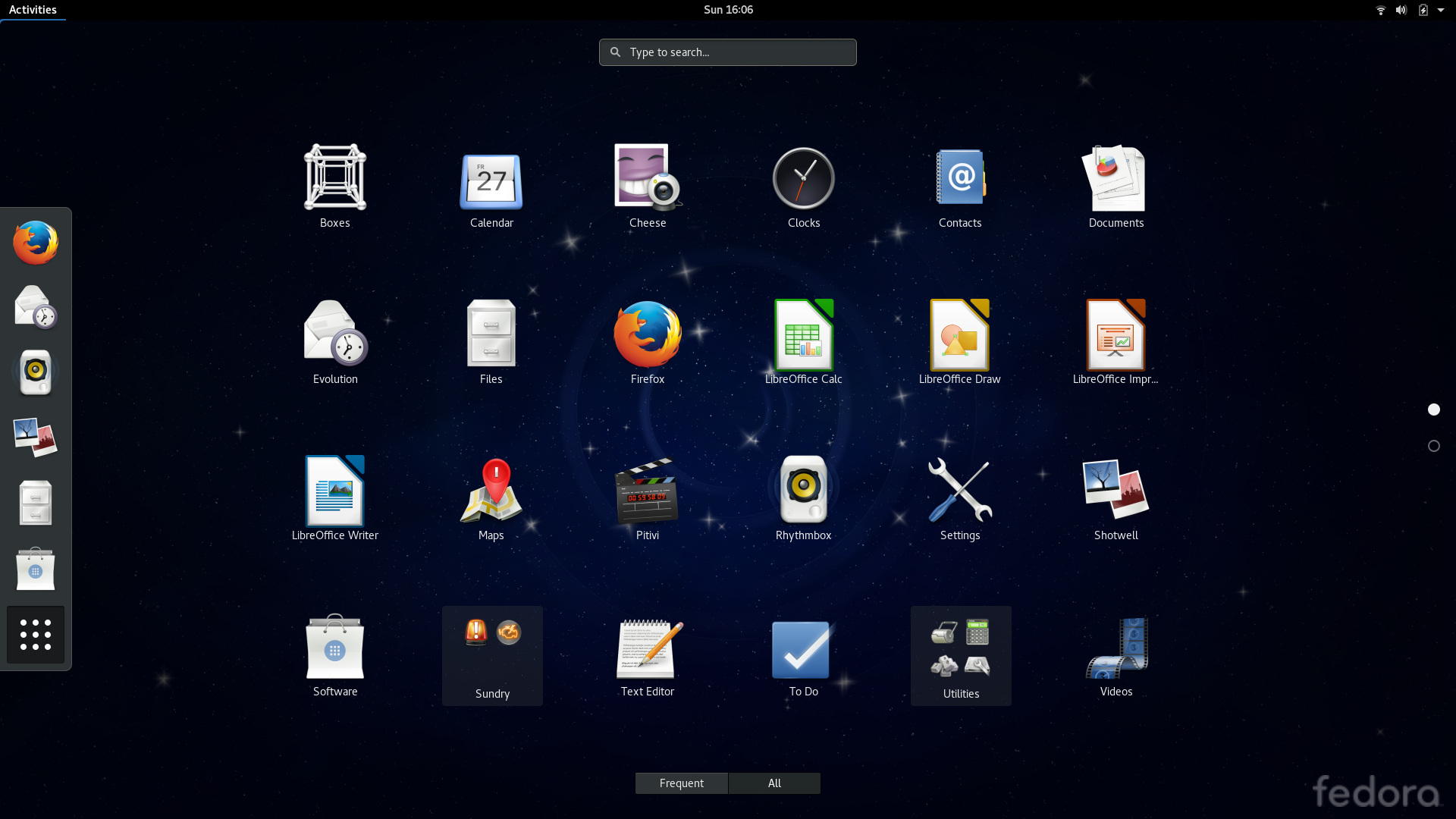

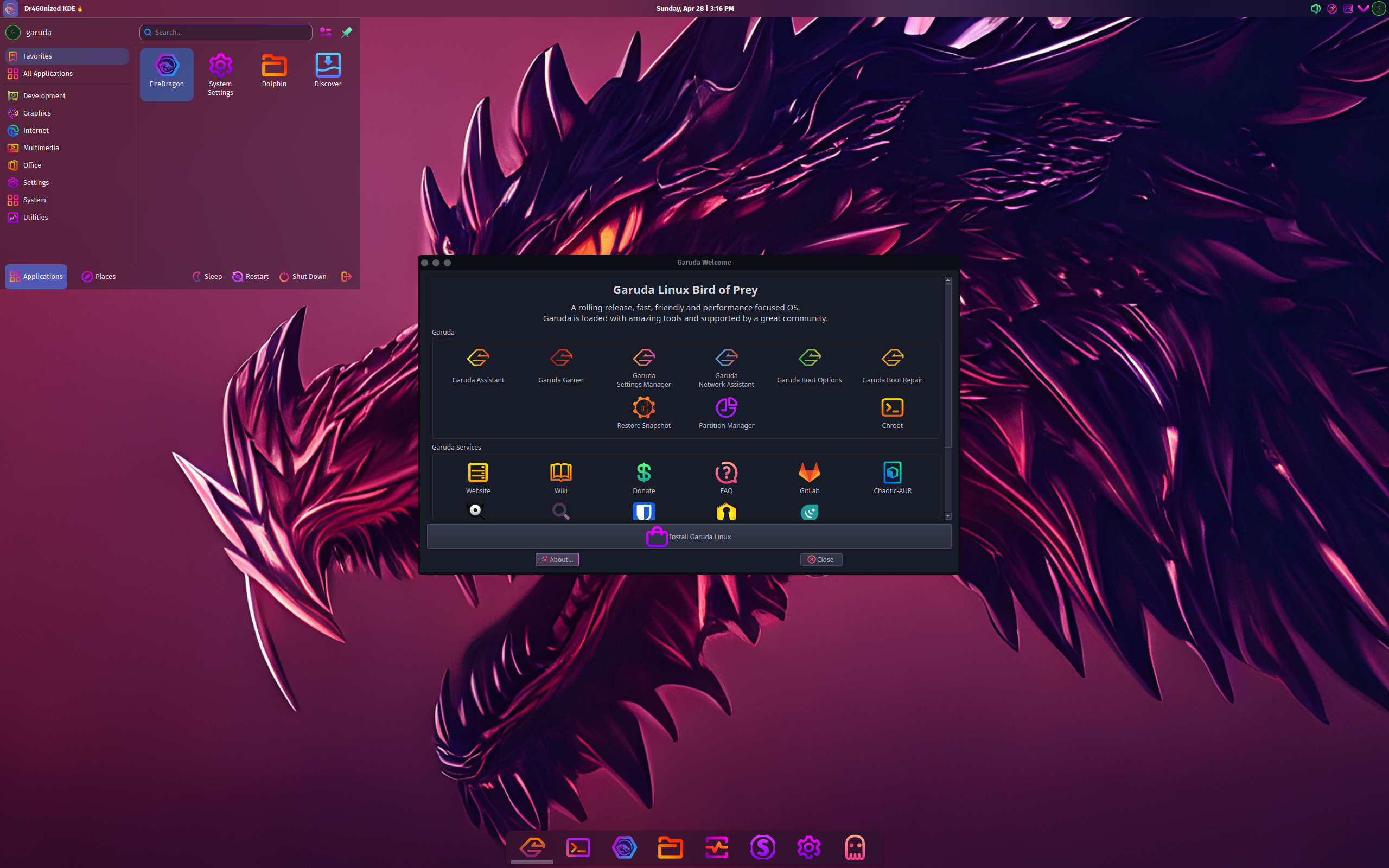
One of the biggest advantages of Linux is its customisability. Most desktop environments allow you to change themes, wallpapers, and even layouts to suit your preferences. With this wealth of customisation options, you can make your desktop truly yours. So experiment with different settings and layouts to create a workspace that reflects your personality and enhances your productivity.
5. Open-Source Alternatives: A World of Possibilities
While some proprietary software may lack direct Linux versions, the open-source community has also created a vast library of alternatives that are often just as powerful as the proprietary ones. There is usually an open-source alternative waiting to be discovered. For example:

- If you need a powerful Office suite, LibreOffice is the way to go. It offers powerful word processing, spreadsheet, and presentation tools, just like Microsoft Office. But if you have fallen in love with your MS-Office’s layout, then OnlyOffice is the Perfect choice. It not only mimics the layout of MS-Office, but is also compatible with all the MS-Office document formats.
- For Image Manipulation, you can unleash your creativity with GIMP, a feature-rich alternative to Photoshop. Then there are Inkscape, Krita, and many more.
- And finally, if you want to showcase your Video editing skills or want to produce quality Videos, then using Kdenlive can be a great option, or you can use Shotcut, which is my preferred choice. It’s true that you won’t be able to create a Hollywood movie with them, but still, they are good alternatives to Adobe Premiere Pro.
Then there are also websites like “AlternativeTo.Net“ which are dedicated to finding open-source alternatives for your favourite software.
So, take control of your digital life! And start your Linux journey today – believe me, you won’t regret it!
💬 Engage With The Community:
🎬 Prefer watching? Here’s the detailed video:
📑 Related Posts:
🔀 Share this Article:
